How to enable developer mode in Windows 10 and Windows 11
Here I will show you how to enable developer mode in Windows 10 and Windows 11 in the fastest way possible, less then 1 minute!
But note: If you use your computer for common daily activities such web browsing, gaming, email or any non developer related stuff, you do not need to enable developer mode, and in fact you should not enable it.
However, if you are writing software with Visual Studio on a computer for the first time, you must enable developer mode on both the development computer and all devices you use to test your code. If you open a UWP project when developer mode is not enabled, either the developer settings page will open, or this dialog box will appear in Visual Studio. [Source]
First step – Search for developer mode
The first step is to find the tools, start by searching in Windows for “developer settings”. Or something similar in your language.
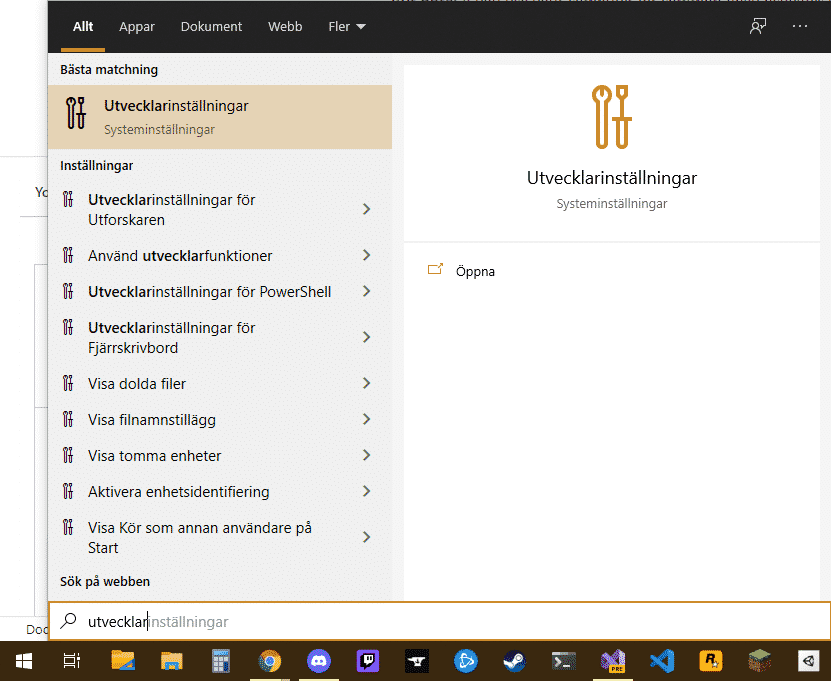
Second step – Enable developer mode
And now when you have settings open, just enable it! How simple is that? I told you I would show you the fastest way on to how to enable developer mode in Windows 10.
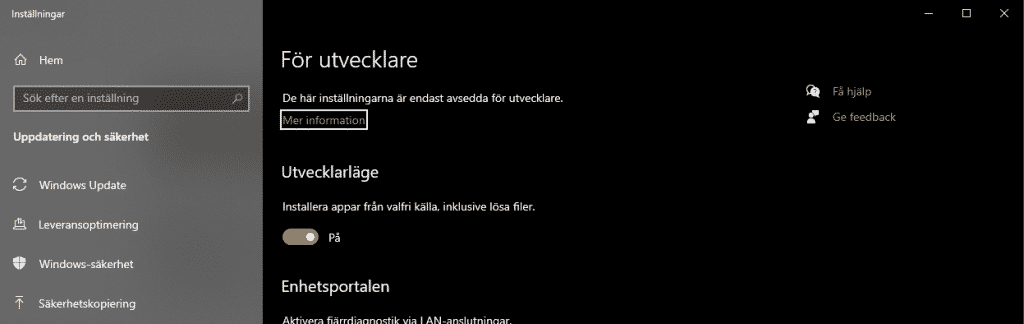

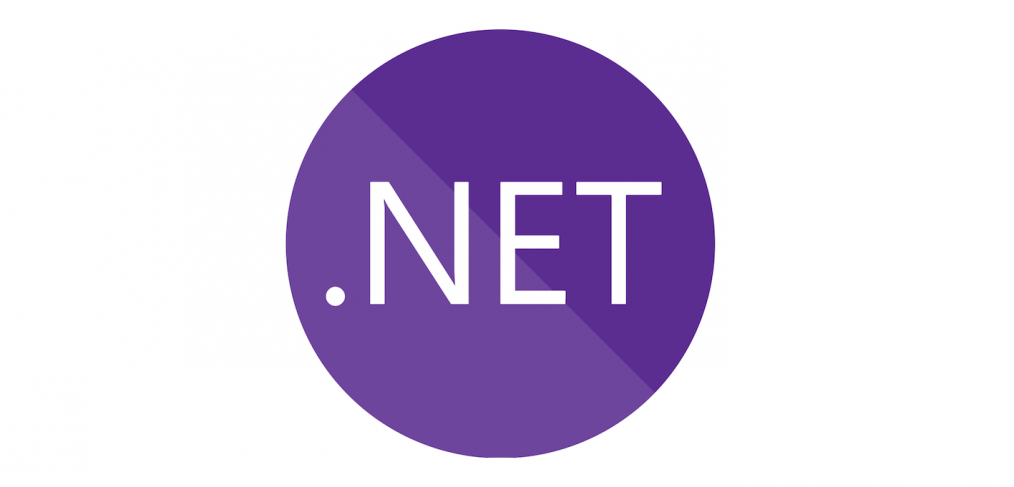

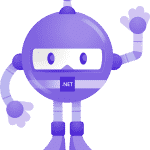
How to install Microsoft .NET MAUI on Windows - Eric Jennerstrand - C#, .NET and more!
[…] Enable developer mode in Windows. Check out this post to see how! […]